|
Getting your Trinity Audio player ready...
|
NEW YORK, N.Y., March 25, 2024 (SEND2PRESS NEWSWIRE) — HitPaw, a leading software developer specializing in multimedia editing solutions, proudly announces the launch of Edimakor Mac version 2.7.0. This latest update introduces a suite of AI-driven tools, such as the highly anticipated AI cutout feature, revolutionizing the editing landscape for Mac users.
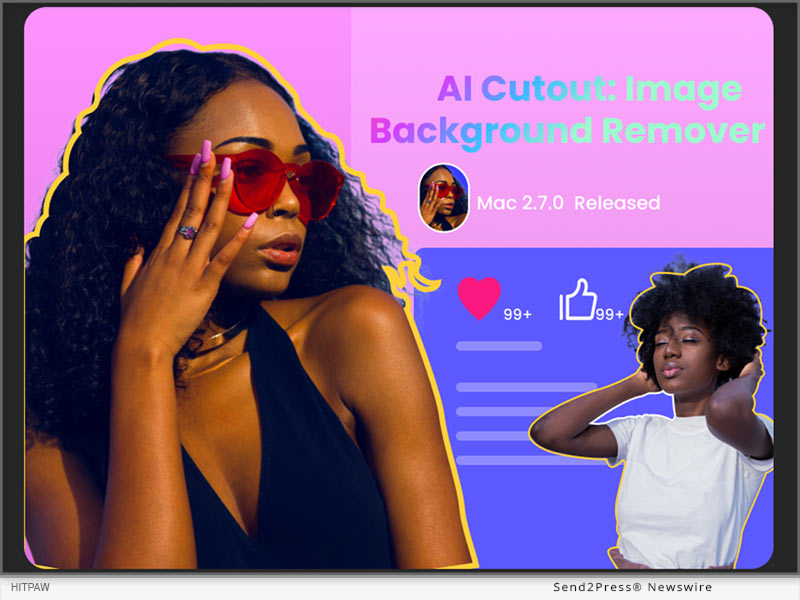
Image Caption: Remove Background from Image on Mac with Edimakor AI.
According to a spokesperson for HitPaw Edimakor, the release of Mac version 2.7.0 underscores the company’s commitment to innovation and user-centric design. “AI cutout represents just one of the many enhancements we’ve made to HitPaw Edimakor,” said a spokesperson of HitPaw. “The Edimakor team is continually dedicated to refining its products, aiming to unleash users’ creativity and streamline their editing workflows.”
What is AI Cutout?
Gone are the days of tedious manual selection and masking. With the new AI Cutout tool, Mac users can effortlessly remove backgrounds from images with unparalleled precision and efficiency. Whether editing portraits, product photos, or any other image, this feature empowers users to achieve professional-quality results in a fraction of the time.
Other AI Tools in HitPaw Edimakor
In addition to AI Cutout, HitPaw Edimakor Mac V2.7.0 brings forth a set of other AI-driven functionalities designed to elevate the editing experience. These include:
- STT and TTS Features: HitPaw Edimakor, like other video editing software, offers powerful Speech-to-Text (STT) and Text-to-Speech (TTS) tools. STT converts dialogue in videos to editable text for easy subtitle creation, while TTS allows you to add audio to your videos when needed.
- AI-Generated Script Templates: HitPaw Edimakor Mac V2.7.0 introduces AI-generated script templates, empowering users with intelligent video copywriting recommendations.
- Text-to-Subtitle Conversion: Simply paste your text into HitPaw Edimakor, and it will automatically split it into subtitle strips, saving you time and effort in the subtitle creation process.
These AI and enhanced features, coupled with optimizations to the Timeline interface and fixes to the downloader, reinforce HitPaw Edimakor’s position as a leading provider of cutting-edge editing solutions.
How to Use AI Cutout on Mac by HitPaw Edimakor?
Whether you’re a seasoned professional or a novice enthusiast, HitPaw Edimakor makes AI background removal accessible to everyone. Here is a step-by-step guide to use AI coutout on Mac:
Step 1: Begin with upload your image to Edimakor by clicking ‘Import Files.’ Then, add the image to the timeline by clicking the ‘+’ icon or dragging it there manually.
Step 2: Navigate to ‘AI Tools’ under ‘Image’ in the right column, and toggle the ‘AI Cutout’ feature to remove the background from your image with a single click.
Step 3: Once the background is removed, you can further edit and enhance the image, such as changing the background, adding special effects, etc. Finally, click ‘export’ to save your edited image.
For more information about HitPaw Edimakor Mac 2.7.0 and its features, visit https://www.hitpaw.com/video-editor.html
Follow on social:
Facebook: https://www.facebook.com/profile.php?id=100091217221227
X/Twitter: https://twitter.com/HitpawEdimakor
YouTube: https://www.youtube.com/@HitPawEdimakorOfficial
News Source: HitPaw
To view the original post, visit: https://www.send2press.com/wire/how-to-remove-background-from-image-on-mac-with-edimakor-ai/.
This press release was issued by Send2Press® Newswire on behalf of the news source, who is solely responsible for its accuracy. www.send2press.com.

