|
Getting your Trinity Audio player ready...
|
NEW YORK, N.Y., July 16, 2024 (SEND2PRESS NEWSWIRE) — “An iPhone becomes disabled when the wrong passcode is entered multiple times in a row,” explains Tenorshare. “This security feature helps protect your data, but it can also lock you out of your own device.” In this guide we will provide comprehensive tips on how to unlock a disabled iPhone without using iTunes or iCloud.
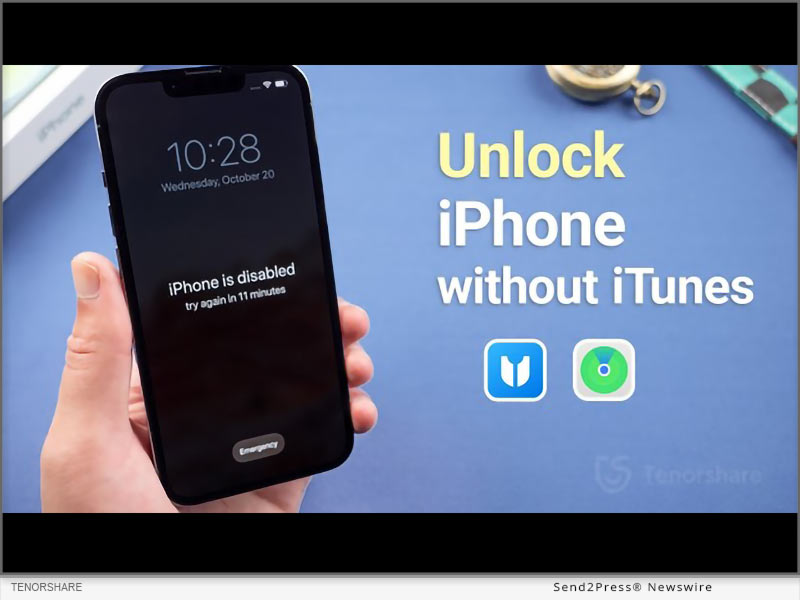
Image caption: How to Unlock a Disabled iPhone without iTunes.
This is crucial for users who forget their passcode, have children who enter the wrong code repeatedly, inherit a locked device, etc.
How to Unlock a Disabled iPhone without iTunes or Wi-Fi?
If you don’t have access to the internet, you can unlock a disabled iPhone without Wi-Fi via Tenorshare 4uKey.
It is an iOS unlocker tool that helps you bypass screen locks, Apple IDs, MDM locks, and iCloud Activation locks.
Features of Tenorshare 4uKey
- Unlocks All Types of Screen Locks: Whether you have a passcode, face ID, or fingerprint ID, 4uKey can unlock all.
- 100% Success Rate: It unlocks your device with guaranteed success. Typically faster than iCloud’s erase.
- No Experience Required: You can unlock your device with no prior experience.
- Wide Compatibility: 4uKey works on all iPhone models.
Here are the steps on how to unlock iPhone is disabled without iTunes via 4uKey:
- Download and launch 4uKey.Connect your iPhone to your PC.
- Click “Start” in the “Unlock iOS Screen” tab, after which 4uKey will download the required firmware.
- Click “Start to Remove” to unlock disabled iPhone without restoring it.
How to Unlock a Disabled iPhone Without iTunes or Computer?
Another way to reset passcode on iPhone without iTunes is via iCloud. For this, you need to use another iPhone or iPad to sign into iCloud and erase your device remotely.
However, this method erases all data and settings from your device. To mitigate this, ensure you have backed up your data before proceeding.
Here is how to unlock disabled iPhone without iTunes free via iCloud:
- Use another device to log in to iCloud using your Apple ID and password.
- Click “Find iPhone,” and when your disabled iPhone shows up, click “Erase Device.”
How to Unlock a Disabled iPhone without iTunes or iCloud or Computer?
If you don’t have access to iTunes, iCloud, or a PC, you can use the “Erase iPhone” option directly on your device, provided you remember your Apple ID and password.
This method will reset your device to factory settings, erasing all data, and allows for immediate reset without needing another device.
- On your disabled iPhone, tap “Erase iPhone” at bottom of the screen.
- Enter your Apple ID and password to confirm selection.
About Tenorshare:
Tenorshare is a tech company that offers tools for addressing all issues related to iOS, Android, Windows, and Mac devices.
If your iPhone is disabled, and you’re wondering how to unlock a disabled iPhone without iTunes, Tenorshare 4uKey is here to help.
YouTube: https://www.youtube.com/@TenorshareOfficial
Facebook: https://www.facebook.com/TenorshareOfficial/
News Source: Tenorshare Co. Ltd.
To view the original post, visit: https://www.send2press.com/wire/how-to-unlock-a-disabled-iphone-without-itunes-easy-tips-from-tenorshare/.
This press release was issued by Send2Press® Newswire on behalf of the news source, who is solely responsible for its accuracy. www.send2press.com.

